Registration on the faberlic.com website is incredibly simple and quick, and will save you money.
- It's absolutely free!
- Registration takes about 2 minutes.
- Differentiated discount on purchases starting at 20%.
- Self-manage your orders.
In addition, registration opens up earning opportunities. You can become a Faberlic Representative and start your own business.
We have prepared a training video and a detailed step-by-step guide on all the ways you can register on the site. Join Faberlic!
Self-registration in the pop-up window
The form for quick self-registration in a pop-up window can be found on the main page of the website, in the online shop, or in product card if you are not registered yet (not logged in). The first step requires filling in just a few fields:
- Name
- Phone number (needed for confirmation with an SMS code)
- Name and surname of the Representative who invited you to Faberlic (if you were invited by a Representative you know).
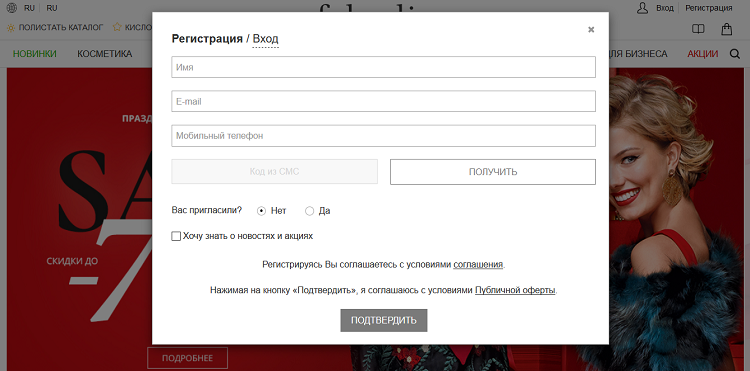
Tick the box next to the phrase "I want to receive information about news and promotions" to subscribe to our mailings, and click Confirm. Now you're registered with Faberlic and can see our special prices for Preferred Buyers.
Click the Confirm button and you will see a window called Additional Settings, where you need to indicate your current location and the collection point that is most convenient for you. You can provide this information later if you want.
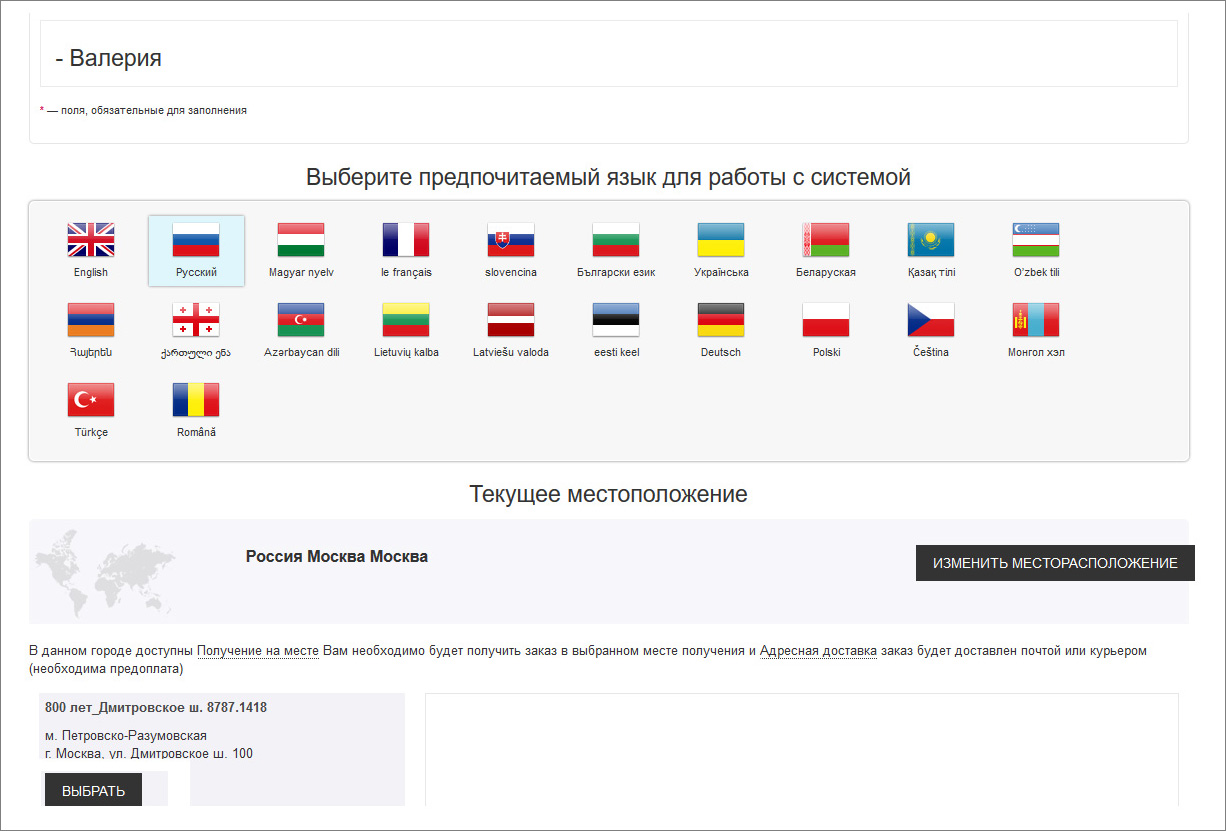
То add products to your cart and place orders, complete step 2 of quick registration. You will see a new pop-up window where you will need to enter any missing information: surname, date of birth, and city/town. Once all fields have been filled in, click Confirm.
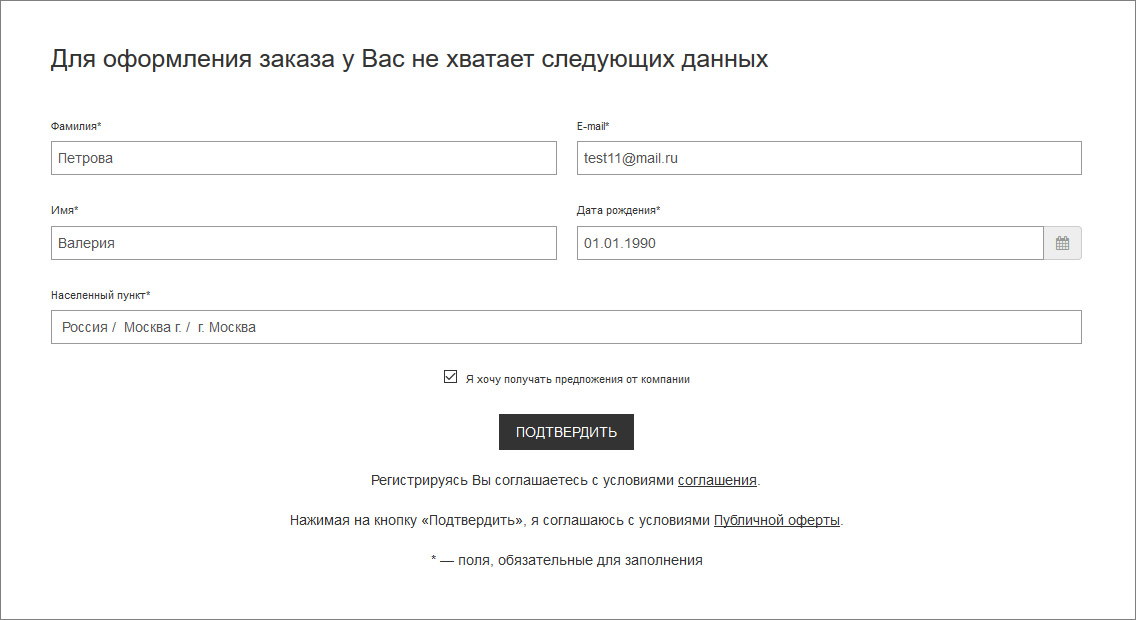
If you did not previously indicate a collection point where you will pick up orders, do so in the next pop-up window.
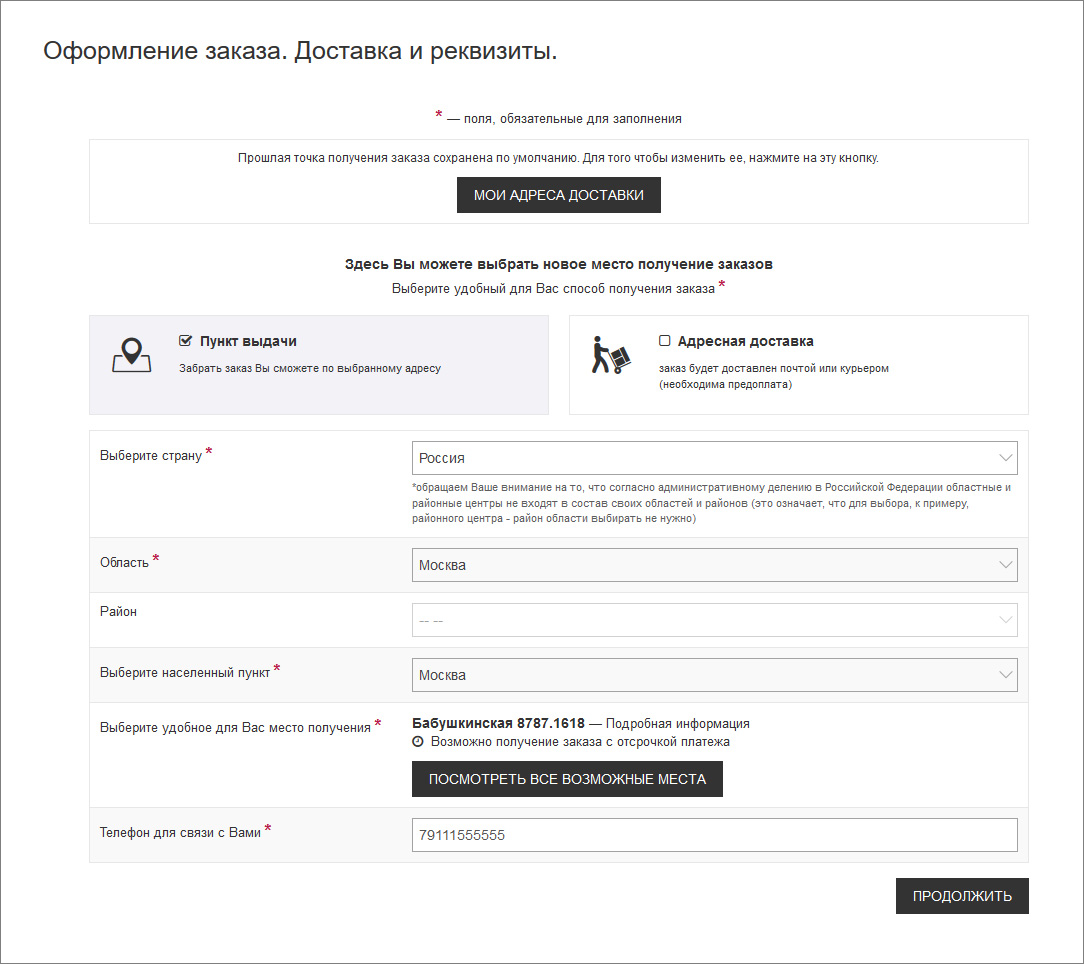
Self-registration without an invitation
This method of registration is used if you don't know any Faberlic Representatives. After registering, you'll be able to make purchases on the website with discounts, participate in money-saving promotions and, if you are interested, become a Representative.
Step 1. Click the Registration button in the top right corner of the website.

Step 2. Fill in all fields in the form on the page that opens (fields with * are required). Check the box "I want to receive offers from the company" if you want to receive messages about our Promotions and New Products.

Step 3. Click the Confirm button.
Step 4. An SMS with a confirmation code will be sent to the mobile number you provided. Enter this code on the page that opens.
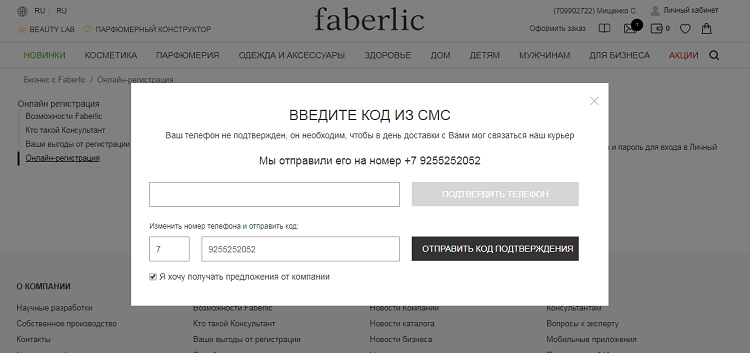
Check the box "I want to receive offers from the company" if you want to receive SMS messages with special offers from Faberlic. You can skip this step if you are unable to enter the SMS code at the moment. If this is the case, you will be asked to confirm your phone number again when placing an order. Your orders cannot be placed without confirming your phone number.
Step 5. The page Welcome to Faberlic will open once you enter the confirmation code. Click on Login to my Personal Profile.
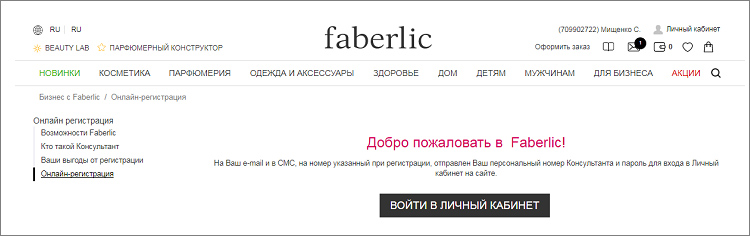
Step 6. The first time you log in to your personal profile, select a language and a primary delivery address.
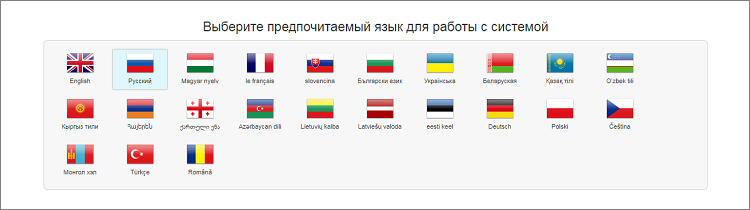
Click the Change Location button in the Current Location module. A map of order collection points in your region will open (you can change regions if you need to). Select the most suitable address using the Select button. The selected address will be saved as your default delivery address. You can always change this in your personal profile.
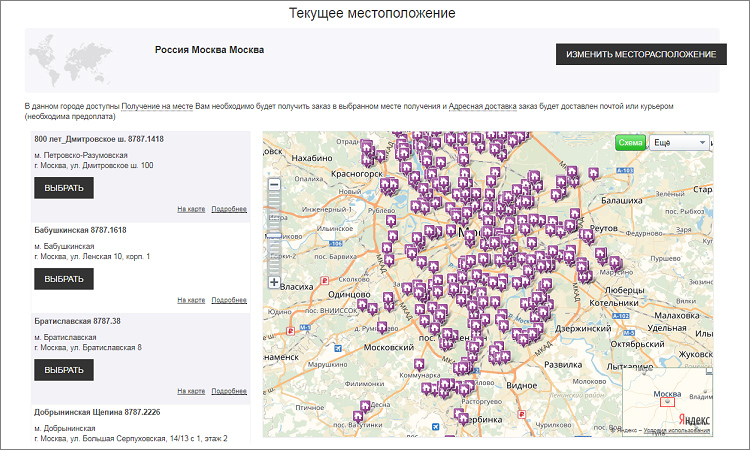
Step 7. After completing basic setup, you will be directed to your personal profile.
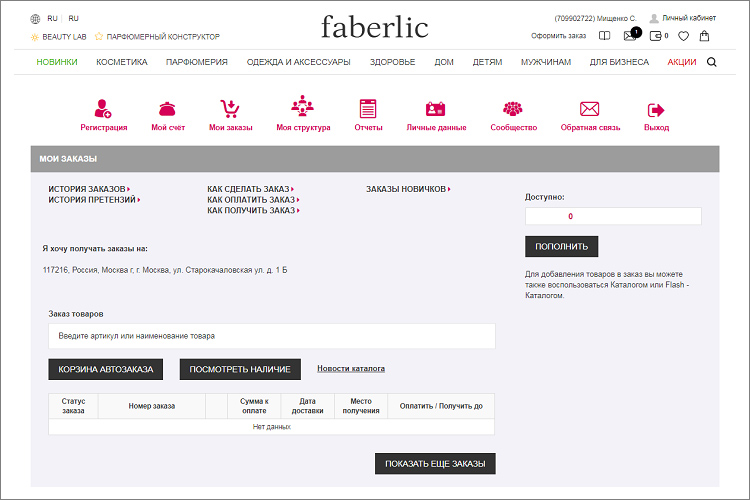
Шаг 8. An email with your login (ID number) and a password to log in to the system will be sent to the email address you have specified. It will also include the contact information of your Sponsor, who will help you place an order and start your business with Faberlic.
Self-registration with an invitation from a Representative
You can join the team of a Representative you know, if you know one. There are two methods of doing this:
1. Ask the Representative for a registration link, which is displayed in the personal profile in My Team section. Open this link in your browser and you will be redirected to the registration form.
2. Fill in the form and specify your phone number or the ID number of the Representative who invited you on the registration page.
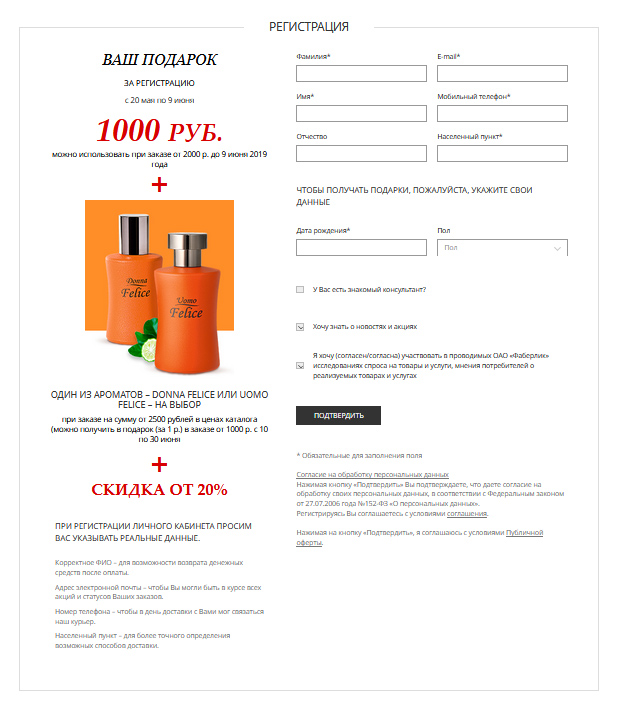
Step 1. Fill in all fields in the form on the page that opens (fields with * are required). Check the box "I want to receive offers from the company" if you want to receive messages about our Promotions and New Products.
Step 2. Click the Confirm button.
Step 3. An SMS with a confirmation code will be sent to the mobile number you provided. Enter this code on the page that opens.
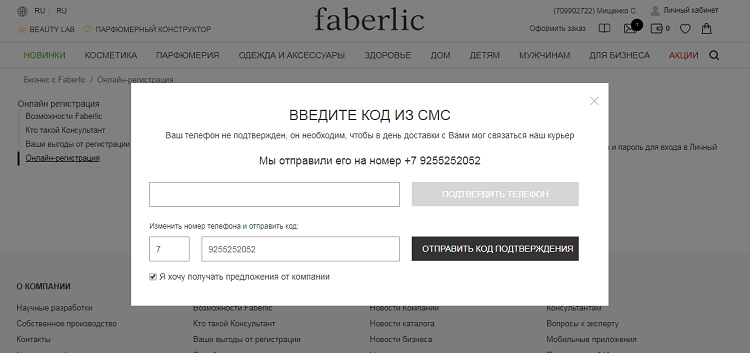
Check the box "I want to receive offers from the company" if you want to receive SMS messages with special offers from Faberlic. You can skip this step if you are unable to enter the SMS code at the moment. If this is the case, you will be asked to confirm your phone number again when placing an order. Your orders cannot be placed without confirming your phone number.
Step 4. The page Welcome to Faberlic will open once you enter the confirmation code. Click on Login to my Personal Profile.
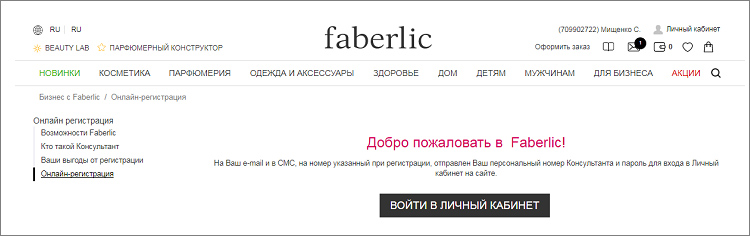
Click the Change Location button in the Current Location module. A map of order collection points in your region will open (you can change regions if you need to). Select the most suitable address using the Select button. The selected address will be saved as your default delivery address. You can always change this in your personal profile.
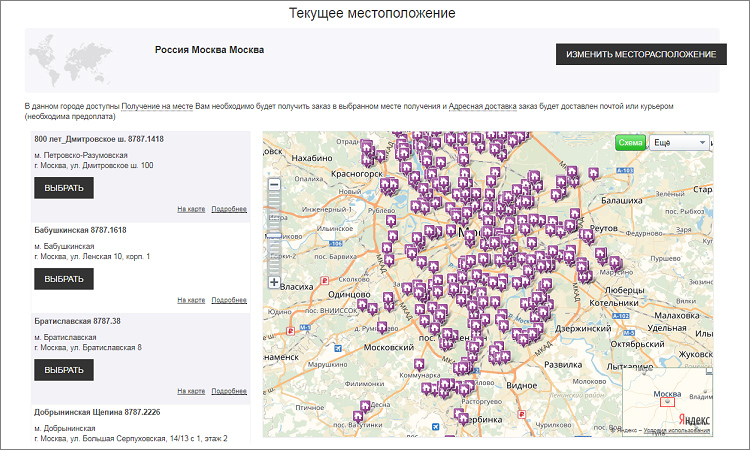
Step 5. After completing basic setup, you will be directed to your personal profile.
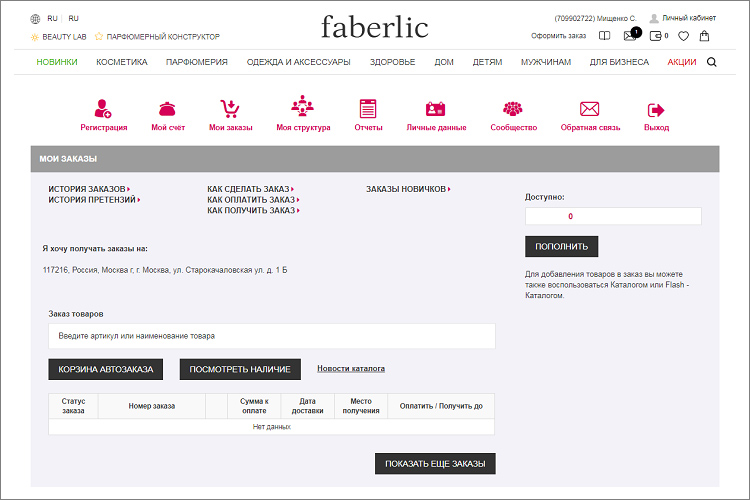
Step 6. An email with your login (ID number) and a password to log in to the system will be sent to the email address you have specified. It will also include the contact information of your Sponsor, who will help you place an order and start your business with Faberlic.
Have a Representative register you
Any Representative can register people on his/her team. To do so, go to the My Team section in your personal profile and click the Register button.
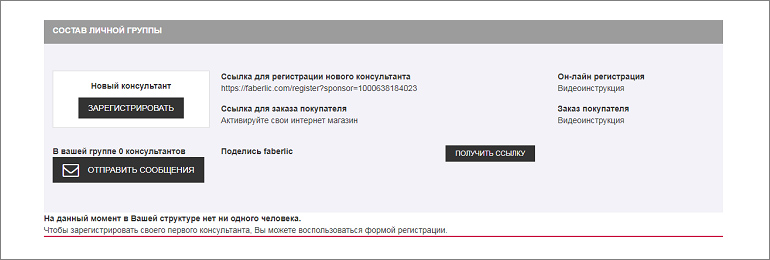
Next, enter information about the Customer:
- Surname
- Name
- Date of birth
- Gender
- Mobile phone number
- Mailing address
- Code mode
After entering this information, an SMS with a confirmation code will be sent to the phone number provided. The code will be needed for the first login, because orders can not be placed without confirming a phone number. In addition, an email with the login (ID number) and a password for access to the system will be sent to the email address provided.
Step 5. After completing basic setup, you will be directed to your personal profile


